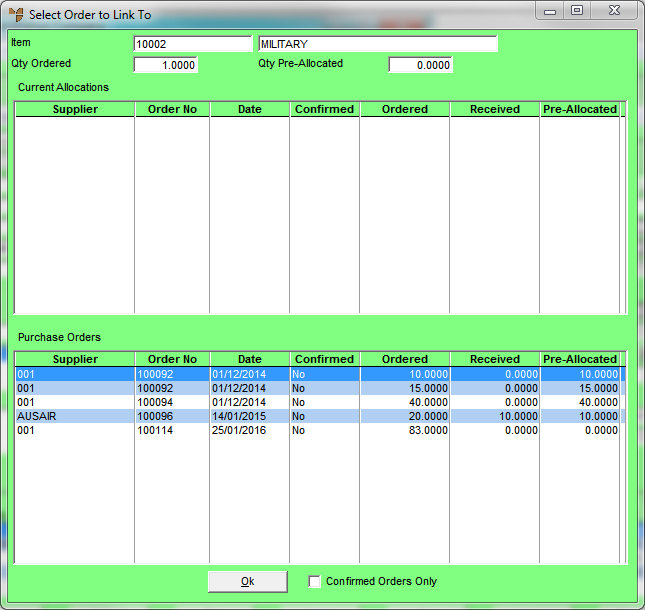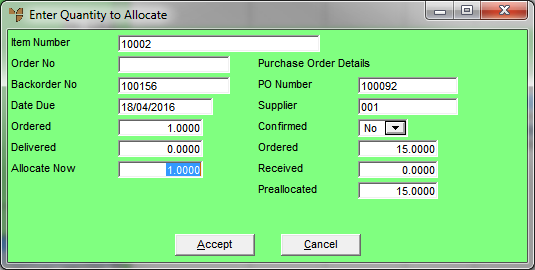Technical Tip
This button is only enabled if the delivery option selected in the Delivery Options field is set to allow pre-allocations. This is set in the Produce PO field on the Delivery Options screen. (For more information, refer to "Edit - Applications - POS - POS Enhanced".)